Do you know how to work with Power BI scheduled refresh? In this Power BI tutorial, we will see what is schedule refresh in Power BI.
Also, we will see how to set up scheduled refreshes in Power BI and many more like:
- Power BI SharePoint list auto-refresh
- Power BI scheduled refresh 15 minutes
- Power BI Refresh limit
- Types of refresh in Power BI
- How to refresh data in Power BI Desktop
- Power BI scheduled refresh greyed out
What is schedule refresh in Power BI
Power BI Schedule refresh is a way to refresh data automatically. With Schedule refresh in Power BI, we can set the frequency and time slots for refreshing the semantic model.
While certain data sources can be configured for refresh without requiring a gateway, others may require one.
How to set up scheduled refreshes in Power BI
In this section, we will see how to set up schedule refresh in Power BI.
To set up a scheduled refresh in Power BI, we need two things: a data Gateway and a Data source credential.
In Power BI, we can use a Data gateway to connect on-premises data to the Cloud. There are two types: Personal Mode and Enterprise data gateway.
You can install and set up a Data gateway in your local system.
For example, we will use the Sales Excel table below to create a report in Power BI Desktop. Then, we will publish the report to Power BI Service and set the scheduled refresh.

Follow the below steps to schedule a refresh in Power BI.
- Log in to Power BI Desktop, and then load the data using the Get data option.
- Then, create a report like the one below in Power BI Desktop.

Now, save the report and publish the report to Power BI Service. For this, click on the publish button in Power BI Desktop.

Once it gets published successfully, you can see the below success message.

Open the Power BI Service in the browser, and then open the Workspace where you have published the Power BI report.

- Expand the Gateway and Cloud connection, and then select the Gateway you have installed and log into it with your credentials.
- In my case, I connected to the Personal Gateway [Gateway name], as you can see below.

- Under data source credential, click on the Edit credential link to log into your credential if you are not logged in.
- Configure the credential dialog box under Authentication method->OAuth2 and under privacy level setting for this data source->Organizational. Click on Sign in.

- Once you Sign in, go to the Refresh section and turn on the Keep your data up to date.
- Under refresh frequency, you have two options, i.e., daily and weekly.
- You can set the time zone; under the Time, click on the Add another time link to add time, in what time data get a refresh
- Under Send request failure notification, you can send a failure notification to the semantic model owner or send a failure notification to the email. Then click on Apply.
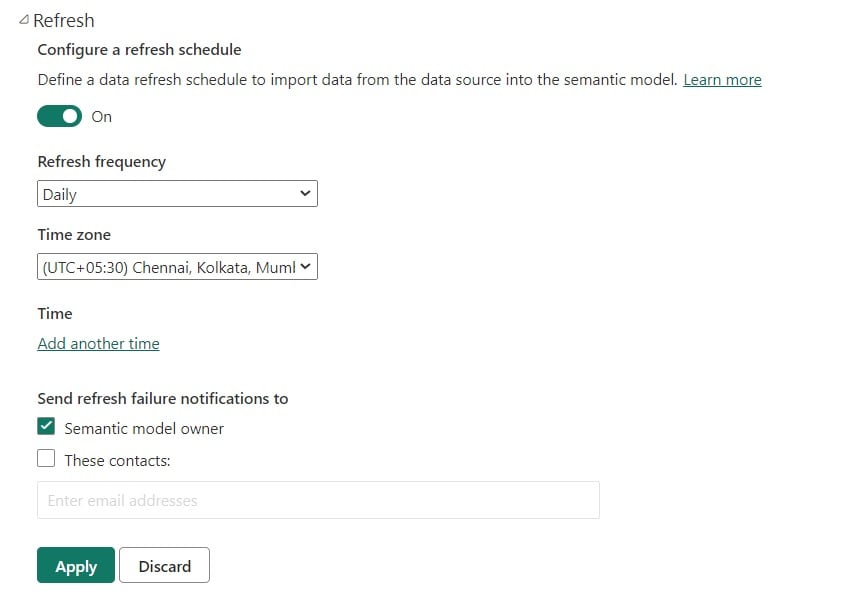
Now, it will auto-refresh every day and get updated if there are any changes are there in the data source.
Power BI SharePoint list auto-refresh
Here, we will see how to auto-refresh SharePoint list data in the Power BI report.
For example, we will use the below SharePoint list, and we will create a report in Power BI Desktop. Then, we will publish the report to the service and set an auto-refresh Power BI report from the SharePoint list
Follow the below steps to set auto refresh Power BI report from the SharePoint list.
- Open Power BI Desktop, then click on the Get Data option -> select Online Service.
- Then, select the SharePoint list. Click on the Connect button.

Then, provide the site link and select 2.0, expand the Advanced options, and select the Default View mode. Then click on Ok

Then select the Microsoft Account option and click on Sign in. Once you sign in, then click on Connect.

- Next, the Navigator window will open; select the List you want to connect to and click the Load button.

By using this data, I have created the below report in Power BI Desktop.

Now save and publish the report to the Power BI service, by clicking on the publish button.

Then select the Workspace and click on the Select button.

Once it gets published successfully, you can see the success message.

Open Power BI Service in the browser and then open the Workspace, and you have published the report.
Next, click on the Schedule refresh icon.

- Under data source credential, click on the Edit credential link to log into your credential if you are not logged in.
- Configure the credential dialog box under Authentication method->OAuth2 and under privacy level setting for this data source->Organizational. Click on Sign in.

- Expand the Refresh section to set up a scheduled refresh in Power BI, and turn on the Keep your data up to date.
- Under refresh frequency, you have two options, i.e., daily and weekly.
- You can set the time zone. Under the Time, click on the Add another time link to add time, in what time data get a refresh
- Under Send request failure notification, you can send a failure notification to the semantic model owner or to the email. Then click on Apply.

Once you schedule the refresh, it will refresh daily; if the data source changes, it will be updated to the semantic model.
Also, you can track your Power BI refresh in the refresh history.

Power BI scheduled refresh 15 minutes
Here, we will see how to refresh every 15 minutes in Power BI.
We will utilize the following report to show how to refresh data every 15 minutes, ensuring that our report stays updated. This Power BI report is built using a SharePoint Online list as its data source.
In Power BI Scheduled refresh, there are two different frequencies available: Daily and Weekly. To achieve a 15-minute refresh schedule, we will utilize Power Automate.
Follow the below steps to schedule a refresh for 15 minutes in Power BI.
- After creating a report in Power BI Desktop, you can publish it to the Power BI service by clicking on the Publish icon.
- Once you publish the Power BI service, you can see the report in the Power BI service by using the app.powerbi.com link to open the Power BI service.
- Then to set the schedule refresh in 15 minutes, we will use the power to automate.
- So open your Power Automate in the browser using flow.microsoft.com, and click on the Schedule cloud flow.

Then provide the flow name, under Run this flow, give a start date and time and also set the repeating time i.e. 15 minutes. Then click on Create.

- Now you can see Recurrance action is added to the flow.
- Click on the +New step, then select the Refresh a dataset action.

- Now provide the below information in the Refresh a data sets action.
- Workspace: Select the workspace where your report is available.
- Datasets: Select the Dataset.

Now, Power BI report datasets will be refreshed every 15 minutes. To test the flow, I have added the data to the SharePoint list below.

In the flow, click on the test button, then select Manually, and click on the Test button. Once the flow runs successfully, you can see the data updated in the Power BI report.

This is an example of a scheduled refresh of 15 minutes in Power BI
Power BI Refresh limit
Here, we will see the Power BI refresh limit based on the license.
Power BI refresh limit is categorized into 3 parts:
- People having the license Power BI Pro have a refresh limit of up to 8/day.
- People having the license Power BI premium have a refresh limit of up to 48/day.
- People having the license Power BI premium per capacity have a refresh limit of up to 48/day.
Types of refresh in Power BI
Here we will see what are the different types of refresh in Power BI.
Power BI provides different types of refreshes. These are
- Data refresh
- OneDrive refresh
- Refresh of query caches
- Tile refresh
- Report visuals
How to refresh data in Power BI Desktop
Here we will see how to refresh data in the Power BI Desktop.
As in Power BI Desktop, we can apply on-demand refresh by clicking on the Refresh button.

Power BI scheduled refresh greyed out
Here, we will see how to solve the schedule refresh greyed out in Power BI.
While scheduling the refresh in the Power BI service, you may notice that the “Data source credential” and “Refresh” options are disabled or greyed out, as shown in the image below. At times, only the “Schedule refresh” option may appear greyed out.

These are two different scenarios.
- When a user imports data from the local system, the ‘Power BI data source credentials’ and ‘scheduled refresh’ options are greyed out. This occurs because, for data refresh to occur, the Data Gateway must first be set up. Once the Data Gateway is configured, data source credentials can be configured, and scheduled refresh can be enabled.
- Alternatively, if users are utilizing a cloud data source such as SharePoint list, they may only encounter the ‘scheduled refresh’ option being greyed out. To activate scheduled refresh in Power BI, they must first set up the data source credentials.
To solve this Power BI Scheduled refresh greyed out, follow the below steps:
- First, we need to install the data Gateway. You can see a different option, these are personal or On-premise data gateway.
- Here I have already installed and configured the Personal Gateway connection.
- Once the Gateway connection is configured, you can mark data source credential is also enabled.

Next, configure the data source credential by clicking on the Edit credential option.

Once you configure the data source credential, the refresh section is enabled. You can now turn on and set up the schedule refresh in Power BI Service.

This is how we can fix the issue of scheduled refresh Power BI greyed out.
Also, you may like:
- Clustered Column Chart in Power BI
- Create & Use Funnel Chart in Power BI
- Create Stacked Funnel Chart in Power BI
- Horizontal Funnel Chart in Power BI
- Add Multiple Lines in Power BI Line Chart
Conclusion
In this Power BI tutorial, we have covered the scheduled refresh in Power BI. The topics are listed below
- What is schedule refresh in Power BI
- How to set up scheduled refreshes in Power BI
- Power BI SharePoint list auto-refresh
- Power BI scheduled refresh 15 minutes
- Power BI Refresh limit
- Types of refresh in Power BI
- How to refresh data in Power BI Desktop
- Power BI scheduled refresh greyed out
After working for more than 15 years in Microsoft technologies like SharePoint, Office 365, and Power Platform (Power Apps, Power Automate, and Power BI), I thought will share my SharePoint expertise knowledge with the world. Our audiences are from the United States, Canada, the United Kingdom, Australia, New Zealand, etc. For my expertise knowledge and SharePoint tutorials, Microsoft has been awarded a Microsoft SharePoint MVP (9 times). I have also worked in companies like HP, TCS, KPIT, etc.

Hi with the dataflow refresh if I set it to refresh every 15 minutes will it stop after 48 refreshes ie 12 hours?