Do you want to know how to join strings in Power Automate? To do this, Power Automate has a string function called the ‘concat()‘ function, which combines strings into a single string.
This article will show the following points:
- Introduction to Power Automate concat() function
- Power Automate concat() function syntax
- Example of concat() function using a SharePoint list
- How to use the concat() function in manual trigger flow
The Power Automate concat() function concatenates multiple strings (joins them together) into a single string. It takes two or more string values as input and combines them into a single string.
Power Automate concat() Function
The Power Automate concatenate function can combine multiple text inputs into a single output string.
The concat() will only combine what we have provided exactly. In addition, if spaces are needed between text strings, they should be added.
Power Automate concat() Function Syntax
The Power Automate concat() function syntax:
concat(string_1, string_2....)In the syntax of the concatenate() function, a comma should separate strings.
Input Parameter:
- string_1: The first text string is included in the concatenate value.
- string_2: The second text string is included in the concatenate value.
Return Value:
- Returns a string by combining all text values.
This is the syntax of the concat() function in Power Automate.
How to use concat() function in Power Automate
Let us see how to use the concat function to concat strings in Power Automate.
Dive into the examples!
Example 1:- Power Automate concat() function using instant cloud flow
Let’s see how to use the Power Automate concat() function by creating an instant cloud flow that gets triggered manually.
- Ethan + Hunt => The result will be EthanHunt.
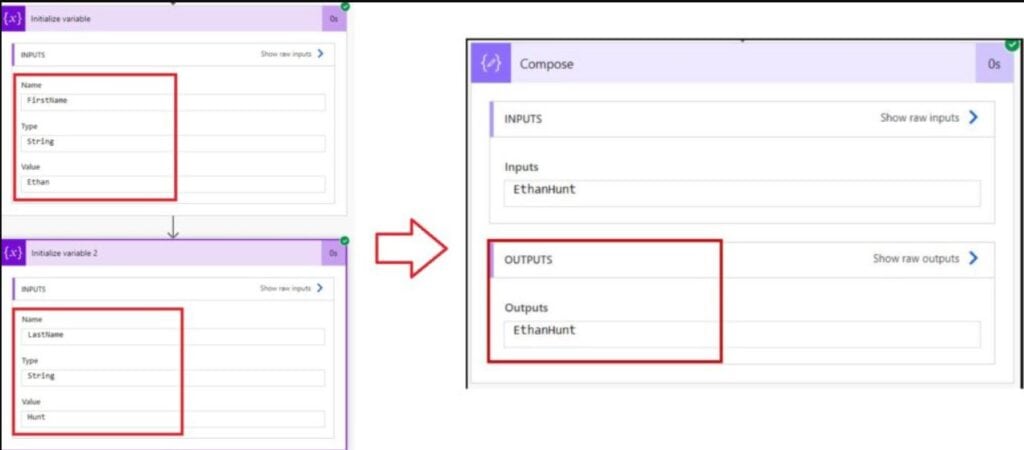
To do this, follow the steps below.
1. Open the Power Automate home page https://make.powerautomate.com, click + Create -> Select the Instant cloud flow -> Enter the flow name and choose your trigger’s flow (Manually trigger the flow), then click Create.
2. Add an ‘Initialize variable‘ flow action and set all the details.
- Name: Provide a name.
- Type: Select the type as string.
- Value: I have given as “Ethan.”

3. Next, add one more ‘Initialize variable’ flow action and fill details.
- Name: Take the name of a variable.
- Type: Select the type of the variable as a string.
- Value: I have taken the text value as “Hunt.”
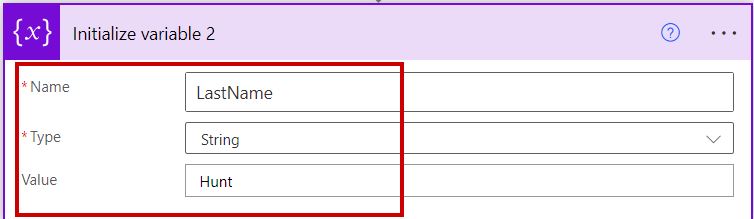
4. Then add the ‘Compose’ flow action and put the expression to join the two strings.
concat(variables('FirstName'), variables('LastName'))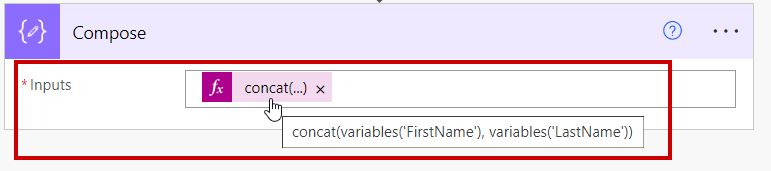
Click on Save to save the flow. Then, run the flow.
5. The output will be displayed in the compose outputs below.
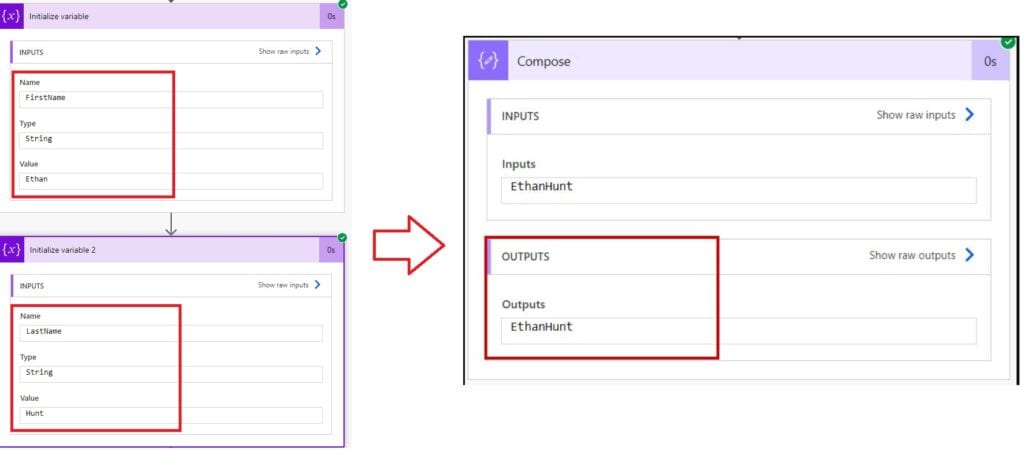
This is how to combine the text strings with the Power Automate concat() function.
Example 2:- Power Automate concat() function using SharePoint list
Let’s discuss another example of the Power Automate concat() function to join SharePoint column values.
To describe this example, I used one of my SharePoint lists, i.e., Product Revenue.
You can also see the image below.

Now, I wanted to create a product description by joining three SharePoint list column values.
- Product Name + Category + Product Manufactured by = Product Description.
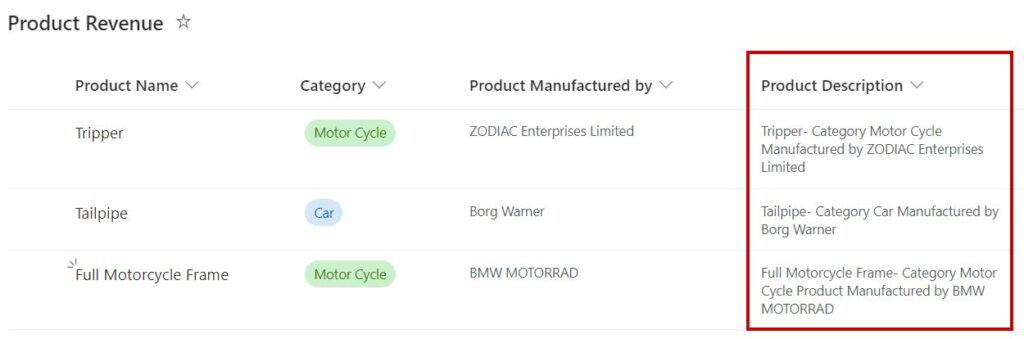
To work around this, follow the steps below.
1. Navigate to https://make.powerautomate.com, click on + Create -> Select the Automated cloud flow -> Provide the flow name and choose the trigger’s flow (When an item is created) -> Click on Create.
In this trigger, provide all the required details as shown below.
- Site Address: Provide the SharePoint site address.
- List Name: Select the name of a specific SharePoint list.
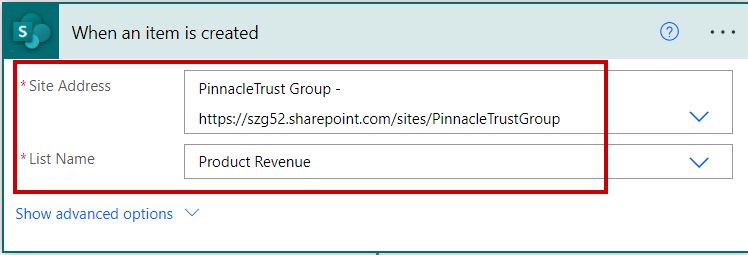
2. Add the ‘Compose’ flow action and provide the expression to join the multiple strings into one string.
concat(triggerOutputs()?['body/Title'], '- Category ', triggerOutputs()?['body/Category/Value'], ' Product Manufactured by ', triggerOutputs()?['body/ProductManufacturedby'])
3. Next, add an Update item flow action to update the value of the SharePoint list column.
Configure the details like Site Address, List Name, Id, and Title.
- Product Description: Take ‘Outputs’ of the compose action from dynamic content.
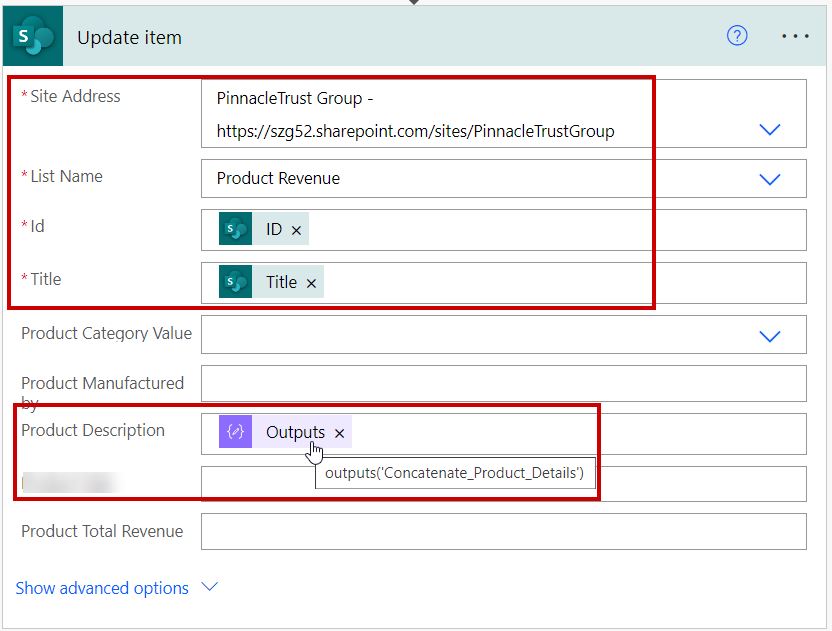
4. Once the flow is created, click Save and Test -> Then test it manually -> Open the SharePoint Online list. Now, edit or modify any SharePoint list item.
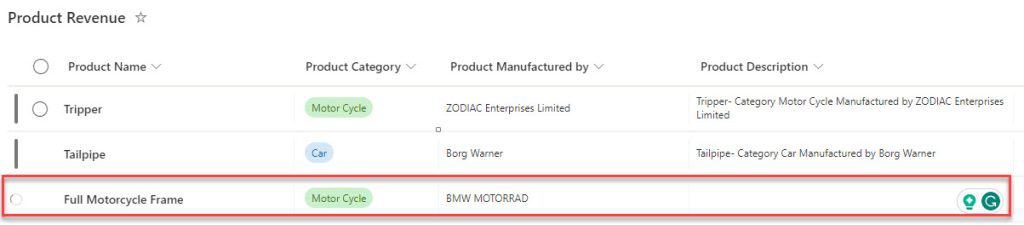
5. Then, it will display the output in a SharePoint Product Description column after joining the given strings, as shown below.

This is how to use the concat() function in Power Automate using SharePoint.
Conclusion
I trust you will find this tutorial on Power Automate both informative and useful. This tutorial briefly introduces the Power Automate concat() function and syntax.
Finally, the tutorial concludes by demonstrating examples of the Power Automate concat() function.
Moreover, you may like some more Power Automate tutorials:
- Power Automate length() Function
- Power Automate Trigger Conditions Examples
- How to Stop Flow in Power Automate
After working for more than 15 years in Microsoft technologies like SharePoint, Office 365, and Power Platform (Power Apps, Power Automate, and Power BI), I thought will share my SharePoint expertise knowledge with the world. Our audiences are from the United States, Canada, the United Kingdom, Australia, New Zealand, etc. For my expertise knowledge and SharePoint tutorials, Microsoft has been awarded a Microsoft SharePoint MVP (9 times). I have also worked in companies like HP, TCS, KPIT, etc.
