Microsoft came up with a new development in Power Platforms by introducing Copilot. It is a Powerful and new technology that is still being developed. Also, It is only available in specific regions with limitations.
You may be wondering how to start with copilot in Power Automate to automate the business process.
In this tutorial, I will cover the below topics that are related to Copilot in Power Automate:
- Introduction to Power Automate Copilot
- How to enable Copilot in Power Automate
- How to disable Copilot in Power Automate
- Run a flow from the copilot trigger in Power Automate
- How to set up a default copilot environment in Power Platform
- Different Copilot prompts to create a Power Automateflow
- Power Automate Copilot limitations
Dive in to know more!
What is Copilot for Power Automate?
Microsoft Copilot is a new technology introduced in Microsoft 365 that is still in development. Now, it only has limited support for other languages other than English.
Copilot in Power Automate is like an AI assistant that helps to create and improve the workflows easily with a natural language using a chat prompt based on the workflow scenario.
Besides, users can ask questions, edit existing flow with new flow actions, answer about the current flow, and answer questions on Power Automate.
Copilot Availability:
Based on the region, it is available in specific regions with many limitations as a public preview feature, which can be tested immediately.
| Region | Availability |
| United States, United Kingdom and Australia | Enabled by default [October 2023] |
| Europe Region excluding France | Enabled by default in starting November |
| All other regions, including France and Canada, with the exception of Sovereign clouds | The admins from the Power Platform Admin Center can enable it. |
| Enabled by default [October 2023] | No access, need to use it with Organization ID and in a non-Sovereign cloud region. |
If your Power Platfrom Environment is in the aboved mentioned regions, by default it will enable the copilot. If not enabled, admin has the access to turn on or off the Copilot feature in the Power Platform admin center.How to Enable Copilot in Power Automate?
Let’s see how to enable the Copilot in Power Automate.
Note:
To enable the copilot in Power Automate, a user should require Power Platform Admin access.
Suppose your Power Platform Environment is not in the region where copilot is enabled by default. Power Platform admin can enable the Copilot for that particular Environment.
Follow the below steps:
1. Navigate to the Power Automate Home page; click Settings -> Tap on Admin center.

2. In the Power Platform admin center, select Environments.

3. In the Environments page, select the Environment you use in Power Automate and click on Settings.

4. Now, click on the drop-down of Product Settings -> Select Features link.

5. In the Feature settings page, select the drop-down to On under the Copilot feature. Scroll down the page to click Save.

6. Then, the Power Automate Home page displays a chat box of copilot to generate the flows using a text prompt.
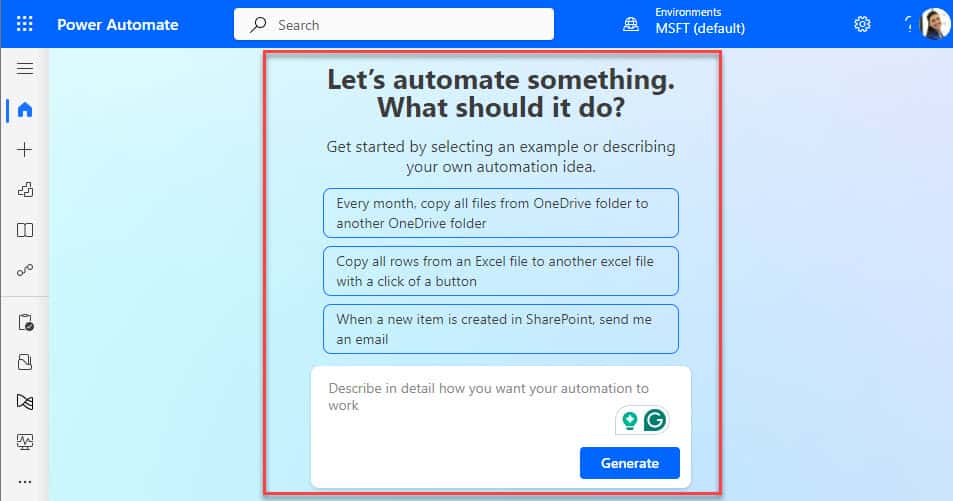
Note:
In the same way, to disable the Copilot in Power Platform, select Off radio button under Copilot feature in Power Automate Admin center if you are not in the region where copilot is on by default.
If you’re in the region where Copilot on by default, it can be disabled for your tenant by contacting Microsoft Support.
To disable the Copilot in Power Platform:

This is how to enable and disable the copilot feature in the Power Platform admin center.
How to Create a Power Automate Cloud Flows with Copilot?
Now, I will discuss how to create a flow using the cloud flows designer with Copilot in Power Automate.
Follow the below-given steps to create a flow using Copilot:
1. Sign in to the Power Automate.
2. On the Power Automate Home page, click on the Generate button to automate the flow through Copilot.

3. In the chat box, describe the flow scenario by typing manually. The Power Automate Copilot shows a list of AI-generated suggested flow descriptions.

4. If your scenario matches the listed suggestions, select flow description from the Suggested flow descriptions.
Else; type the flow creation with the text prompt. Click on Submit Icon.

5. Then, click on the Next button to accept the flow created by the Copilot.

6. On the next page, review your connected apps and services. Click on the Create flow button.

7. Then, it will create a flow in Canvas by using Power Automate Copilot as shown below:

8. We can edit the created flow using the Edit flow option on the Copilot panel to the right.

9. When the flow is completed, configure the parameters in flow actions and save the flow.
10. After that, test the flow manually. When the flow runs successfully, it performs specific actions [Adding a row in the Excel table].
Refer to the image below:

This is how to run the flow from a Copilot trigger in Power Automate.
Various Copilot Prompts and Suggestions to Create a Flow in Power Automate
Now, I will show you the different prompts that I have tried in the Copilot to create the Power Automate flow.
Scenario:
When a Microsoft Forms response is submitted, save the responses to an Excel sheet.
1. I have described with a sentence: When a Microsoft Forms response is submitted and save response to an Excel sheet, it will give the flow like below:

2. When a Microsoft Forms response is submitted, send an email.

3. When a Microsoft Forms response is submitted, send an email based on condition.

4. When a Microsoft Forms response is submitted, create a SharePoint list item.

5. When a Microsoft Forms response is submitted, create a SharePoint list item and post a message to teams.

6. When a Microsoft Forms response is submitted, create a task in a planner.

7. When a Microsoft Forms response is submitted, add a user to the SharePoint team site.

8. When a Microsoft Forms response is submitted, get a response and update the item in the SharePoint list.

9. When a Microsoft form is submitted, Post a message to a team channel.

How to Set Up Power Platform Environment [Default Copilot]
The Copilot will be enabled by default if the Power Platform Environment is in the available regions.
To create a new Environment in the Power Platform with the default Copilot mode, that should have to be in the regions mentioned in the above table.
To create a Power Platform Environment, the user should have Power Platform admin permission.
Follow the below steps:
1. Navigate to the Environment site else, Click on Settings on the Power Automate Home page -> Click Admin Center.

2. In the Power Platform admin center, click on Environments -> select the +New button on the environments page.

3. In the New environment pane, Choose Name, Region, Type, and click on Next button.

4. Now, the new environment for Power Platform is created successfully with the [United States] region, which has Copilot enabled by default.
Note:
I have created the Developer Environment as Test User.

5. Return to the Power Automate Home page and check whether the newly created environment has default Copilot.
- Click on Environments -> Select the Environment [Test User].

You can refer to the image below:

This is how to create a new environment using the Power Platform admin center.
Power Automate Copilot Limitations
In this section, let’s see some of the Copilot limitations in Power Automate.
A user can not edit the flow with the Copilot experience if the flow has the following capabilities.
- A flow with comments.
- A non-open API flow[older connection format].
- A flow with unsupported hybrid triggers like [For a selected message (v2 Teams), Teams On Compose Message (teams)].
- Hybrid triggers do not require a connection; they can trigger manually in Power Automate.
- A flow that contains:
- Power Apps V1 trigger.
- Perform a Changeset Request (Dataverse).
- Power Pages component.
- Power Automate Copilot might be unable to fill the parameters in all the flow actions.
- A user with a personal Microsoft account can not use the Copilot.
- Power Automate Copilot supports the English language only for models.
Conclusion
I hope you got enough information on how to start with Copilot in Power Automate from this tutorial.
Here, I have covered the below pointed topics on Power Automate Copilot:
- Introduction to Power Automate Copilot
- How to enable and who can enable the Copilot in Power Automate
- Different availability regions of Copilot
- How to disable the Power Automate Copilot in the Power Platform admin center
- Creating the Power Automate cloud flows with Copilot
- How to give different prompts to Copilot to create the flow
- How to set up the default Power Platform environment with Copilot
- Power Automate Copilot limitations
You may also like:
- Send Email based on Date in SharePoint list using Power Automate
- Power Automate Switch Case
- Save Microsoft Forms Responses to Excel Online using Power Automate
After working for more than 15 years in Microsoft technologies like SharePoint, Office 365, and Power Platform (Power Apps, Power Automate, and Power BI), I thought will share my SharePoint expertise knowledge with the world. Our audiences are from the United States, Canada, the United Kingdom, Australia, New Zealand, etc. For my expertise knowledge and SharePoint tutorials, Microsoft has been awarded a Microsoft SharePoint MVP (9 times). I have also worked in companies like HP, TCS, KPIT, etc.
