In this Power Automate tutorial, I will show you, how to add comments to SharePoint list items using Power Automate. In addition, I will also show you, how to mention multiple people in list item comments in SharePoint Online list using Microsoft Flow:
Add Comments to SharePoint list items using Power Automate
Here we will see how to add comments to a SharePoint Online list item using Power Automate or Microsoft Flow.
In this example, we will use the Employee SharePoint list to add comments using the flow:

Create an Automated cloud flow with the trigger when an item is created. Configure the SharePoint site address and List Name.

Select + New step, and Add a Send an HTTP request to the SharePoint action. Also, set the properties such as:
- Method – POST
- Uri – /_api/web/lists/getByTitle(‘Employee List’)/items(@{triggerOutputs()?[‘body/ID’]})/Comments
- Headers –
- accept – application/json;odata=verbose
- content-type – application/json;odata=verbose
- Body– (Insert the below REST API code)
{
"text": "The new comment has been added to the SharePoint List Using Power Automate"
}
- Now, click on save and test the flow manually. We will create an item in the SharePoint list.

Once the flow ran successfully, we can see that comments had been added to the created SharePoint list item.
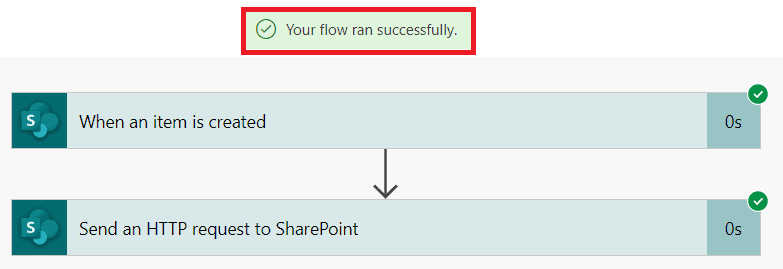
In the below screenshot, you can see that the comment has been added to the created item in the SharePoint list.

This is how to add comments to a SharePoint Online list item using Power Automate.
Mention multiple people in SharePoint list item comments using Power Automate
Here we will see how to mention multiple people in SharePoint list item comments using Power Automate.
In this example, we will use the SharePoint Online Task list to add comments using the flow:
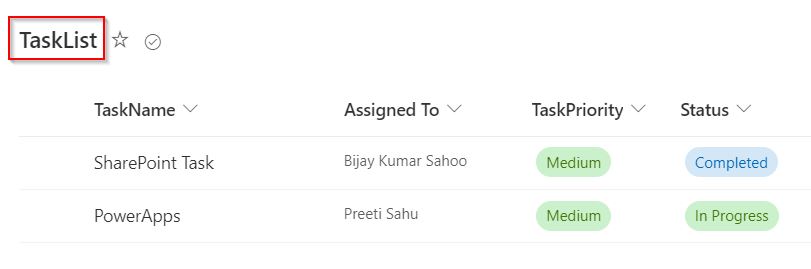
Create an Automated cloud flow with the trigger when an item is created. Configure the SharePoint site address and List Name.

Select + New step, and Add a Send an HTTP request to the SharePoint action. Also, set the properties such as:
- Method – POST
- Uri – /_api/web/lists/getByTitle(‘TaskList’)/items(@{triggerOutputs()?[‘body/ID’]})/Comments
- Headers –
- accept – application/json;odata=verbose
- content-type – application/json;odata=verbose
- Body– (Insert the below REST API code which is in an array format to mention multiple users)
{
"text": "This is a Task Status. Please Check it @mention{0} and @mention{1}",
"mentions": [
{
"email": "@{triggerOutputs()?['body/AssignedTo/Email']}"
},
{
"email": "@{triggerOutputs()?['body/Author/Email']}"
}
]
}
Now, click on save and test the flow manually. We will create an item in the SharePoint list.

Once the flow ran successfully, we can see that comments had been added to the created SharePoint list item.
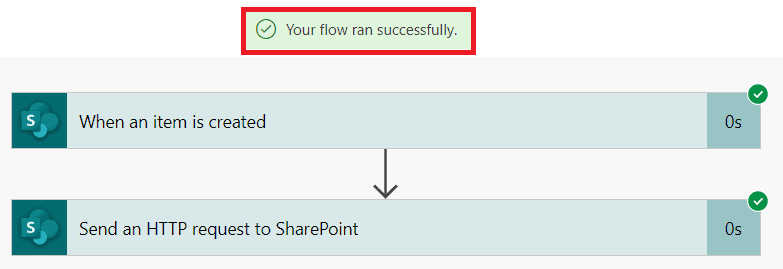
In the below screenshot, you can see that the comment has been added to the created item with Multiple mentions in the SharePoint list.

Once the comment has been added, the mentioned users will receive a mail like below, When they click the Go to Comment option it redirects to the mentioned item in the SharePoint list.

This is how to mention multiple people in SharePoint Online list item comments using Power Automate.
Conclusion
In this Power Automate tutorial, we saw how to add comments to a SharePoint list item using Power Automate. In addition, we also saw how to mention multiple people in list item comments in a SharePoint list using Flow or Power Automate.
You may also like the following Power Automate tutorials:
- Create a SharePoint Online Team site using Power Automate
- Create a SharePoint Online Communication Site using Power Automate
- Create Content Type in SharePoint using Power Automate
After working for more than 15 years in Microsoft technologies like SharePoint, Office 365, and Power Platform (Power Apps, Power Automate, and Power BI), I thought will share my SharePoint expertise knowledge with the world. Our audiences are from the United States, Canada, the United Kingdom, Australia, New Zealand, etc. For my expertise knowledge and SharePoint tutorials, Microsoft has been awarded a Microsoft SharePoint MVP (9 times). I have also worked in companies like HP, TCS, KPIT, etc.
