In this SPFx tutorial, we will discuss how to bind dropdown list from a SharePoint Online list using react and PnP in the SharePoint Framework (SPFx).
SPFx – Bind dropdown list from SharePoint list using PnP
Here I have a SharePoint Online list like below:

First, you can create an SPFx web part and you can choose to to react as the framework. You can follow the below article for SharePoint framework client web part example.
- Connect to a SharePoint List using SP PnP.
- Save all the list items on the array. Then Filter List items using category values.
- Display Category value on the title of dropdown
- Iterate the listitem and load on the dropdown values. Onclick of dropdown values, navigate to URL.
- Render the dropdown on div using append HTML.
- React elements are used to render on the webpart.
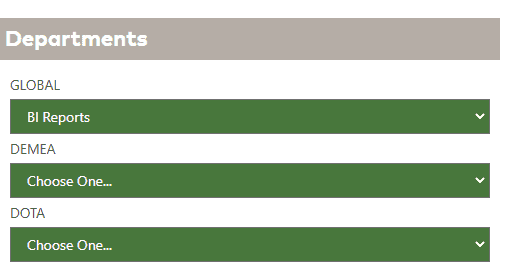
You can see the below code.
import * as React from 'react';
import * as ReactDoM from 'react-dom';
import "@pnp/polyfill-ie11";
import { SPComponentLoader } from '@microsoft/sp-loader';
import * as $ from 'jquery';
import { Spinner } from 'office-ui-fabric-react/lib/Spinner';
import {
SPHttpClient,
SPHttpClientResponse
} from '@microsoft/sp-http';
import { sp } from "@pnp/sp";
import "@pnp/sp/webs";
import "@pnp/sp/lists";
import "@pnp/sp/items";
import { IDrisCommServiceProps } from './IDrisCommServiceProps';
import { styled } from 'office-ui-fabric-react/lib/Utilities';
import styles from './DrisCommService.module.scss';
import Select from 'react-select';
var allitemResults = [];
let arrtest = [];
let arrElements = [];
let arrResult =[];
require('./style/dropdown.css?rev=1');
export interface IChoice{
}
export interface ITilesState {
//items?:any;
selectedOption?:string;
items:[
{
"Title": "",
"URL": "",
"Category":""
}];
}
export default class Tile extends React.Component<IDrisCommServiceProps,ITilesState>{
constructor(props: IDrisCommServiceProps){
super(props);
this.state = {
items:[{
"Title": "",
"URL": "",
"Category":""
}]
};
/*
sp.setup({
ie11: true,
//spfxContext: this.props.context,
baseUrl: this.props.siteUrl
});*/
sp.setup({
sp: {
// ie11: true,
baseUrl: this.props.siteUrl
},
});
}
public render(): JSX.Element {
return(
<div>
<div className="d-wptitle">
<span className="d-wptitle-text"> {this.props.description} </span>
</div>
<div id="dpOuterDiv" className="app">
<div id="dpnDiv" className="d-wpcontent">
</div>
</div>
<div id="errordiv"></div>
</div>
);
}
public componentDidMount() {
this.getData(this.displayData);
}
getData(callback)
{
$("#errordiv").empty();
try{
sp.web.lists.getByTitle("RelatedLinks").items().then(result=>{
if(result.length === 0)
{
$("#errordiv").append("No item");
}
else{
result.forEach(element => {
let url = element.URL;
let title =element.Title;
let category = element.Category;
// get all category
arrtest.push(
element.Category
);
arrElements.push(
element.Category ,element.URL,element.Title
);
});
}
}).catch((error)=> {
$("#errordiv").append(error.message);
console.log("Error: ", error.message);
});
setTimeout(function() {
// console.log("first function executed");
callback();
}, 3000);
}
catch(e)
{
$("#errordiv").append(e.message);
console.log("Error: ", e.message);
}
}
displayData()
{
const distinctArray = arrtest.filter((n, i) => arrtest.indexOf(n) === i);
distinctArray.forEach(element => {
sp.web.lists.getByTitle("RelatedLinks").items.filter("Category eq '" + element + "'").top(50).get().then((items: any[]) => {
if (items && items.length) {
$("#dpnDiv").append(`<div class="d-wpcontent-title" >${element}</div>`);
let html: string="";
html += `<select id="dp_common" class="d-form-control" onchange="window.open(this.options[this.selectedIndex].value);"> <option value="#">Choose One...</option>`;
items.forEach((item) => {
html += `
<option data-url="${item.URL}" value="${item.URL}">${item.Title}</option>`;
});
html += `</select>`;
$("#dpnDiv").append(html);
html = null;
}
});
});
}
/*
private listTitle = "RelatedLinks";
public async getListItems(): Promise<IChoice[]> {
let ChoicesCollection: IChoice[] = [];
const items = await sp.web.lists
.getByTitle(this.listTitle)
.fields.getByInternalNameOrTitle('Choices')
.select('Choices,ID')
.get()
.then((data) => {
ChoicesCollection.push({
Key: data.ID,
Choices: data.Choices
});
});
console.log(ChoicesCollection);
return new Promise<IChoice[]>(async resolve => {
resolve(ChoicesCollection);
});
} */
}
In this SharePoint tutorial, we learned how to bind a dropdown list in SharePoint framework (SPFx) using PnP and reactjs.
You can check the following SPFx tutorial:
- How to set up development environment for SharePoint framework
- SharePoint Framework (SPFx) Extensions Application Customizer Example
- Create and Deploy SharePoint Framework (SPFx) extension field customizer
- Create and deploy SharePoint Framework (SPFx) listview command set extension
- cannot find module ‘@microsoft/sp-build-web’ SharePoint Framework (spfx)
- The api entry could not be loaded: node_modules/@microsoft/sp-webpart-workbench/lib/api/ in SharePoint Framework
- How to get user details using Microsoft Graph API in SPFx
- SharePoint online spfx script editor web part
- How to Send Email with Attachments using Graph API in SPFx (React JS)
- SPFx Application Customizer Example – An Analog Clock with React
- How to get user outlook messages using Microsoft graph api in SPFx with React JS
- How to display SharePoint list items in a table using SPFX
- How to use bootstrap in SPFx webpart
- Customize SharePoint Online site header and footer using SPFx Application Customizer
- How to create a New SPFx Web part in an existing project in SharePoint
The turning point in the process of growing up is when you discover the core of strength within you that survives all hurt.

To many assumptions with this tutorial. Have a lot of errors that I do not know how to solve with the React Framework version of SPFx. Pasted the code into the .ts file in the src > webparts folder. But think there should be some adjustments to the config and other files to make this work.
Please change the tutorial and explain everything that needs to be done to make this work – no matter how small or unimportant you may think it is. Show all the workings/steps….