In this Power Automate tutorial, we will discuss Power Automate Condition If Blank. And also we will discuss the below headings with examples:
- Power Automate condition if blank
- Power Automate condition if not blank
Power Automate condition if blank
Here we will check the Power Automate condition if blank using Power Automate or Microsoft Flow.
Assume that, we have a SharePoint Online list called TaskList, which consists of different columns as highlighted below:

Here, we will check if the number of days to complete the column which is of integer data type is blank or not. And the flow will trigger when a new item is created or the existing item is modified on the SharePoint list.
To achieve this follow the below steps:
- On Power Automate, create an automated flow by selecting +New flow. In the Automated flow popup window, enter the flow name.
- Choose the trigger when an item is created or modified and click on the create option as highlighted below:

To configure the trigger, we have to enter two required fields called Site Address and List Name here I have selected my SharePoint site and the SharePoint list Name (TaskList).
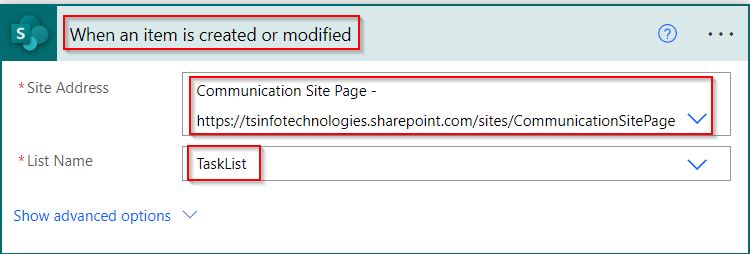
- Now, Once the Trigger is ready we will implement the action flow logic by selecting plus sign (+New Step)-> Add an action as below:

From the list of actions, Now we will check if the field is blank or not using condition action. So click on the Next step and select condition control action.

Then we will add the condition if the number of days to complete is equal to null or not
number of days to complete value is equal to null- value: number of days to complete dynamic content
- Operator: is equal to
- value: null ()
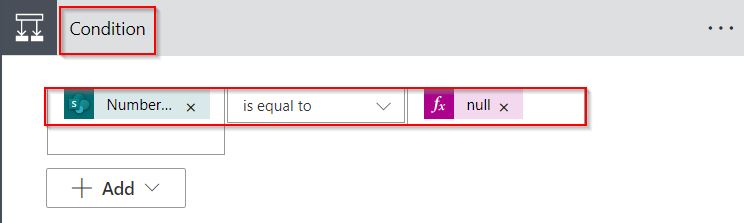
- Click the flow checker as well to see if there are any problems.
- If so, fix it. If not, move on to testing the flow. Select Test-> Manually-> Save & Test.

Create a new item or modify the existing item in the SharePoint list. Here I am going to add the new item with a blank value for the number of days to complete. And Save the SharePoint list item.

In my case the number of days to complete the field is blank, so it returns a true value.

This is how to check if the field is blank using the condition action in Power Automate or Microsoft Flow.
Power Automate condition if not blank
Let us see how we can check the Power Automate condition if not blank using Power Automate or Microsoft Flow.
We will use the same SharePoint Task list to check the if not blank value in Power Automate.
Here, we will check if the number of days to complete the column which is of integer data type is not blank. And the flow will trigger when a new item is created or the existing item is modified on the SharePoint list.
To achieve this follow the below steps:
- On Power Automate, create an automated flow by selecting +New flow. In the Automated flow popup window, enter the flow name.
- Enter two required fields called Site Address and List Name to configure the trigger and here I have selected my SharePoint site and the SharePoint list Name (TaskList).
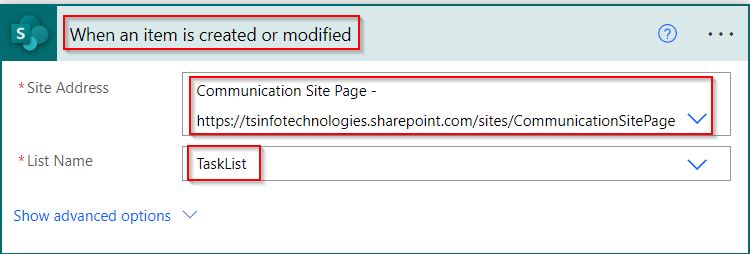
- Once the Trigger is ready we will implement the action flow logic by selecting plus sign (+New Step)-> Add an action.
- From the list of actions, select condition control action and apply the below formula.
number of days to complete value is not equal to null- Operator: is not equal to
- value: null ()
- value: number of days to complete dynamic content

- Select flow checker to fix the errors and warnings and then Select Test-> Manually-> Save & Test.

Here we will modify the existing item which does not contain a blank value and we will see the result once the flow runs.

In the below screenshot, you can see that the number of days to complete the field is not blank, so it returns a true value based on the condition applied.

This is how to check the Power Automate condition if not blank using Power Automate Flow.
In this Power Automate tutorial, we have discussed Power Automate Condition If Blank. And also we have discussed the below headings with examples:
- Power Automate condition if blank
- Power Automate condition if not blank
You may also like:
- Conditionally Update SharePoint list items using Power Automate
- Power Automate Dataverse Upload a File or an Image
- Power Automate Condition if a String is Empty
After working for more than 15 years in Microsoft technologies like SharePoint, Office 365, and Power Platform (Power Apps, Power Automate, and Power BI), I thought will share my SharePoint expertise knowledge with the world. Our audiences are from the United States, Canada, the United Kingdom, Australia, New Zealand, etc. For my expertise knowledge and SharePoint tutorials, Microsoft has been awarded a Microsoft SharePoint MVP (9 times). I have also worked in companies like HP, TCS, KPIT, etc.
